1
2
3
4
5
6
7
8
9
10
11
12
13
14
15
16
17
18
19
20
21
22
23
24
25
26
27
28
29
30
31
32
33
34
35
36
37
38
39
40
41
42
43
44
45
46
47
48
49
50
51
52
53
54
55
56
57
58
59
60
61
62
63
64
65
66
67
68
69
70
71
72
73
74
75
76
77
78
79
80
81
82
83
84
85
86
87
88
89
90
91
92
93
94
95
96
97
98
99
100
101
102
103
104
105
106
107
108
|
# QuickMedia
A dmenu-inspired native client for web services.
Currently supported web services: `youtube`, `spotify (podcasts)`, `nyaa.si`, `manganelo`, `mangatown`, `mangadex`, `4chan`, `matrix` and _others_.\
**Note:** Manganelo doesn't work when used with TOR.\
**Note:** Posting comments on 4chan doesn't work when used with TOR. However browsing works.\
**Note:** TOR system service needs to be running (`systemctl start tor.service`) when using `--tor` option.\
**Note:** file-manager is early in progress.\
Config data, including manga progress is stored under `$HOME/.config/quickmedia`.\
Cache is stored under `$HOME/.cache/quickmedia`.
## Usage
```
usage: QuickMedia <plugin> [--tor] [--use-system-mpv-config] [--dir <directory>]
OPTIONS:
plugin The plugin to use. Should be either 4chan, manganelo, mangatown, mangadex, youtube, spotify, nyaa.si, matrix, file-manager or pipe
--no-video Only play audio when playing a video. Disabled by default
--tor Use tor. Disabled by default
--use-system-mpv-config Use system mpv config instead of no config. Disabled by default
--upscale-images Upscale low-resolution manga pages using waifu2x-ncnn-vulkan. Disabled by default
--upscale-images-always Upscale manga pages using waifu2x-ncnn-vulkan, no matter what the original image resolution is. Disabled by default
--dir Set the start directory when using file-manager
EXAMPLES:
QuickMedia manganelo
QuickMedia youtube --tor
```
## Installation
If you are running arch linux then you can install QuickMedia from aur (https://aur.archlinux.org/packages/quickmedia-git/), otherwise you will need to use [sibs](https://git.dec05eba.com/sibs/) to build QuickMedia manually.
## Controls
Press `Arrow up` / `Arrow down` or `Ctrl+K` / `Ctrl+J` to navigate the menu and also to scroll to the previous/next image when viewing manga in scroll mode. Alternatively you can use the mouse scroll to scroll to the previous/next manga in scroll mode.\
Press `Arrow left` / `Arrow right` or `Ctrl+H` / `Ctrl+L` to switch tab.\
Press `Page up` to scroll up and entire page or `Page down` to scroll down an entire page.\
Press `Home` to scroll to the top or `End` to scroll to the bottom.\
Press `Enter` (aka `Return`) to select the item.\
Press `ESC` to go back to the previous menu.\
Press `ESC` or `Backspace` to close the video.\
Press `Ctrl + F` to switch between window mode and fullscreen mode when watching a video.\
Press `Space` to pause/unpause a video.\
Press `Ctrl + R` to show related/channels video menu when watching a video (if supported).\
Press `Ctrl + T` when hovering over a manga chapter to start tracking manga after that chapter. This only works if AutoMedia is installed and accessible in PATH environment variable.\
Press `Backspace` to return to the preview item when reading replies in image board threads.\
Press `R` to paste the post number of the selected post into the post field (image boards).\
Press `I` to begin writing a post to a thread (image boards), press `ESC` to cancel.\
Press `1 to 9` or `Numpad 1 to 9` to select google captcha image when posting a comment on 4chan.\
Press `P` to preview the 4chan image of the selected row in full screen view, press `ESC` or `Backspace` to go back.\
Press `I` to switch between single image and scroll image view mode when reading manga.\
Press `F` to fit image to window size when reading manga. Press `F` again to show original image size.\
Press `Middle mouse button` to "autoscroll" in scrolling image view mode.\
Press `Tab` to switch between username/password field in login panel.\
Press `Ctrl + C` to copy the url of the currently playing video to the clipboard (with timestamp).\
Press `Ctrl + V` to paste the content of your clipboard into the search bar.\
Press `Enter` to view image/video attached to matrix message, or to view the url in the message in quickmedia (youtube) or in the browser.\
Press `I` to begin writing a message in a matrix room, press `ESC` to cancel.\
Press `R` to reply to a message on matrix, press `ESC` to cancel.\
Press `E` to edit a message on matrix, press `ESC` to cancel. Currently only works for your own messages.\
Press `Ctrl + D` to delete a message on matrix. Currently deleting a message only deletes the event, so if you delete an edit then the original message wont be deleted.\
Press `Ctrl + C` to copy the message of the selected item in matrix to the clipboard.\
Press `Ctrl + V` to upload media to room in matrix if the clipboard contains a valid absolute filepath.\
Press `Ctrl+Alt+Arrow up` / `Ctrl+Alt+Arrow down` or `Ctrl+Alt+K` / `Ctrl+Alt+J` to view the room above/below the selected room in matrix.
In matrix you can select a message with enter to open the url in the message (or if there are multiple urls then a menu will appear for selecting which to open).
## Matrix commands
`/upload` to upload an image.\
`/logout` to logout.\
`/leave` to leave the current room.\
`/me [text]` to send a message of type "m.emote".\
`/react [text]` to react to the selected message.
## Mangadex
To search for manga with mangadex, you need to be logged into mangadex in your browser and copy the `mangadex_rememberme_token` cookie from developer tools
and store it in `$HOME/.config/quickmedia/credentials/mangadex.json` under the key `rememberme_token`. Here is an example what the file should look like:
```
{
"rememberme_token": "21s9d3f7ad224a131239Dsfaf033029d2e390dAsfd3ldadb3a39dk43jfldj35das"
}
```
## Environment variables
Set `QM_PHONE_FACTOR=1` to disable the room list side panel in matrix.
# Dependencies
## Compile
See project.conf \[dependencies].
## Runtime
### Required
`curl` is required for network requests.\
`noto-fonts` and `noto-fonts-cjk` is required for latin and japanese characters.
### Optional
`mpv` needs to be installed to play videos.\
`youtube-dl` needs to be installed to play youtube music/video or spotify podcasts.\
`notify-send` needs to be installed to show notifications (on Linux and other systems that uses d-bus notification system).\
`torsocks` needs to be installed when using the `--tor` option.\
[automedia](https://git.dec05eba.com/AutoMedia/) needs to be installed when tracking manga with `Ctrl + T`.\
`waifu2x-ncnn-vulkan` needs to be installed when using the `--upscale-images` or `--upscale-images-always` option.\
`xdg-utils` which provides `xdg-open` needs to be installed when downloading torrents with `nyaa.si` plugin.\
`ffmpeg (and ffprobe which is included in ffmpeg)` needs to be installed to upload videos with thumbnails on matrix.
## License
QuickMedia is free software licensed under GPL 3.0, see LICENSE for more details. `images/emoji.png` uses Noto Color Emoji, which is licensed under the Apache license, see: https://github.com/googlefonts/noto-emoji.
# Screenshots
## Youtube search
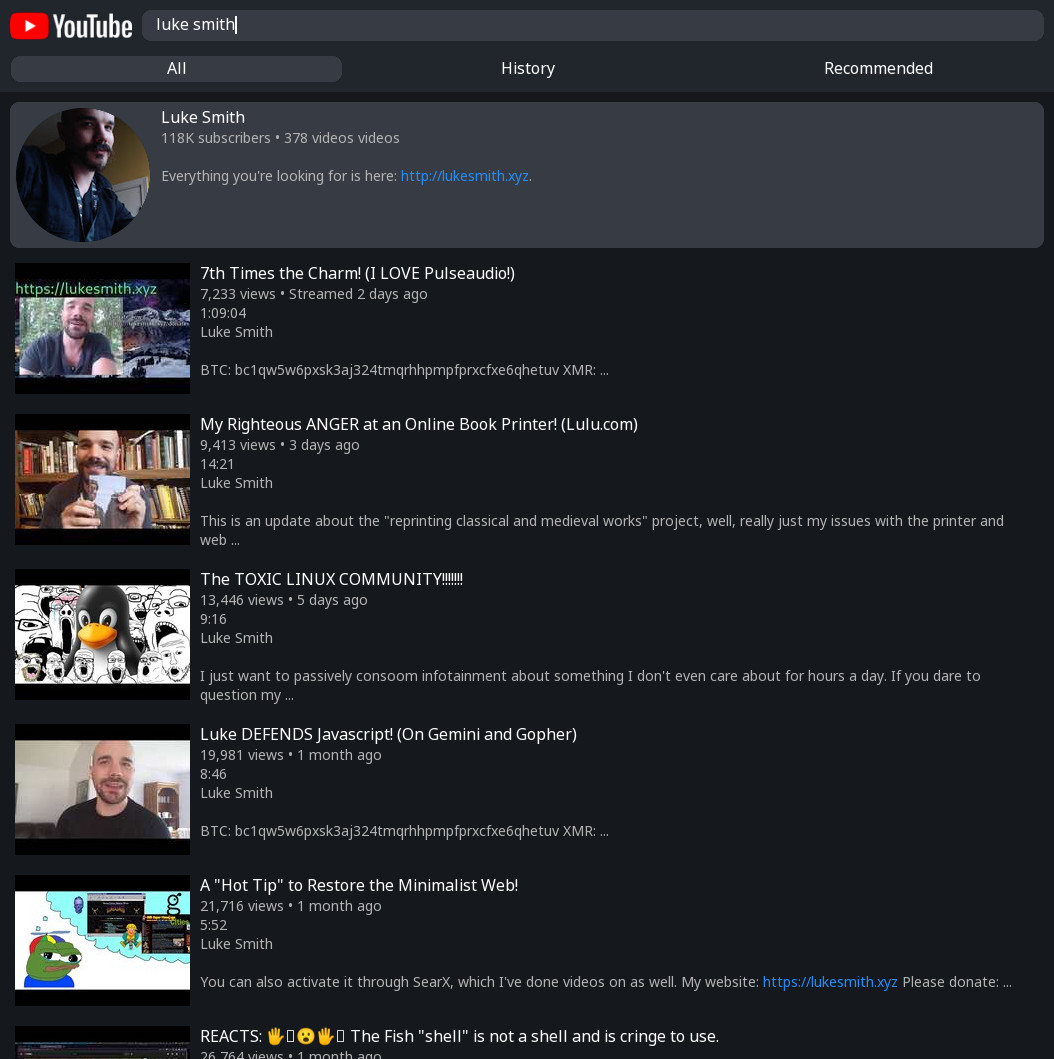
## Youtube video
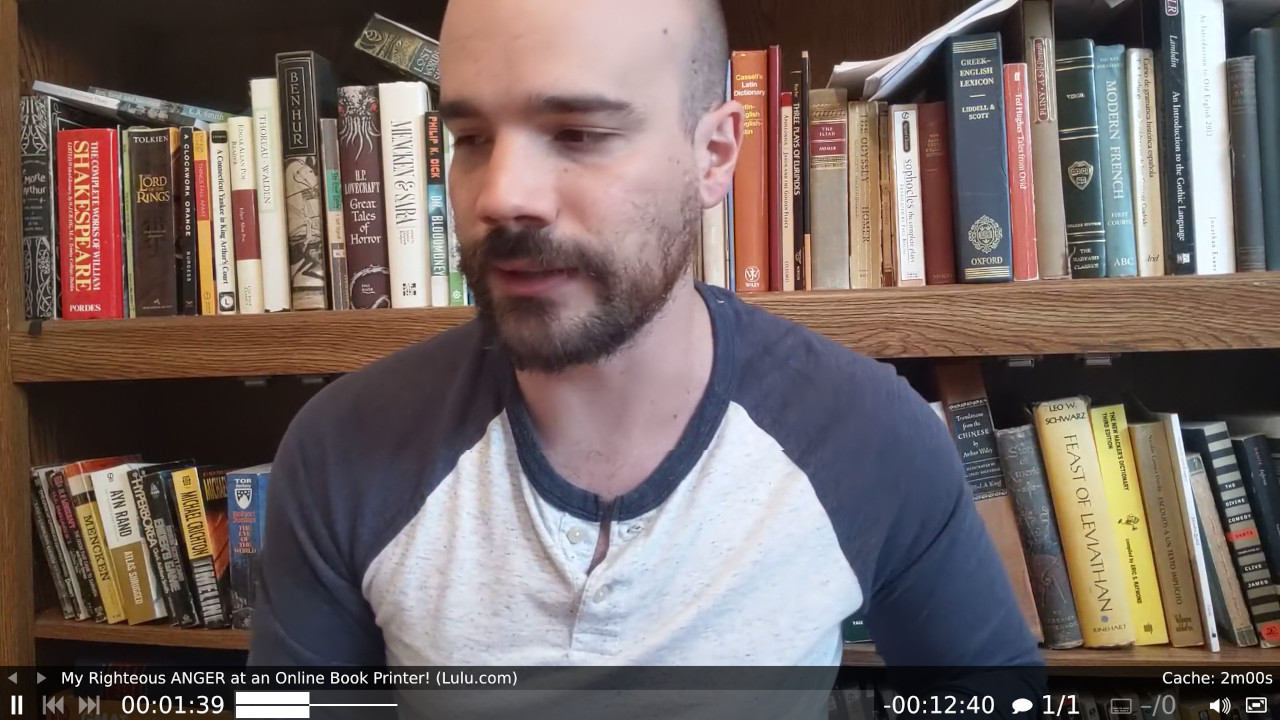
## Manganelo search
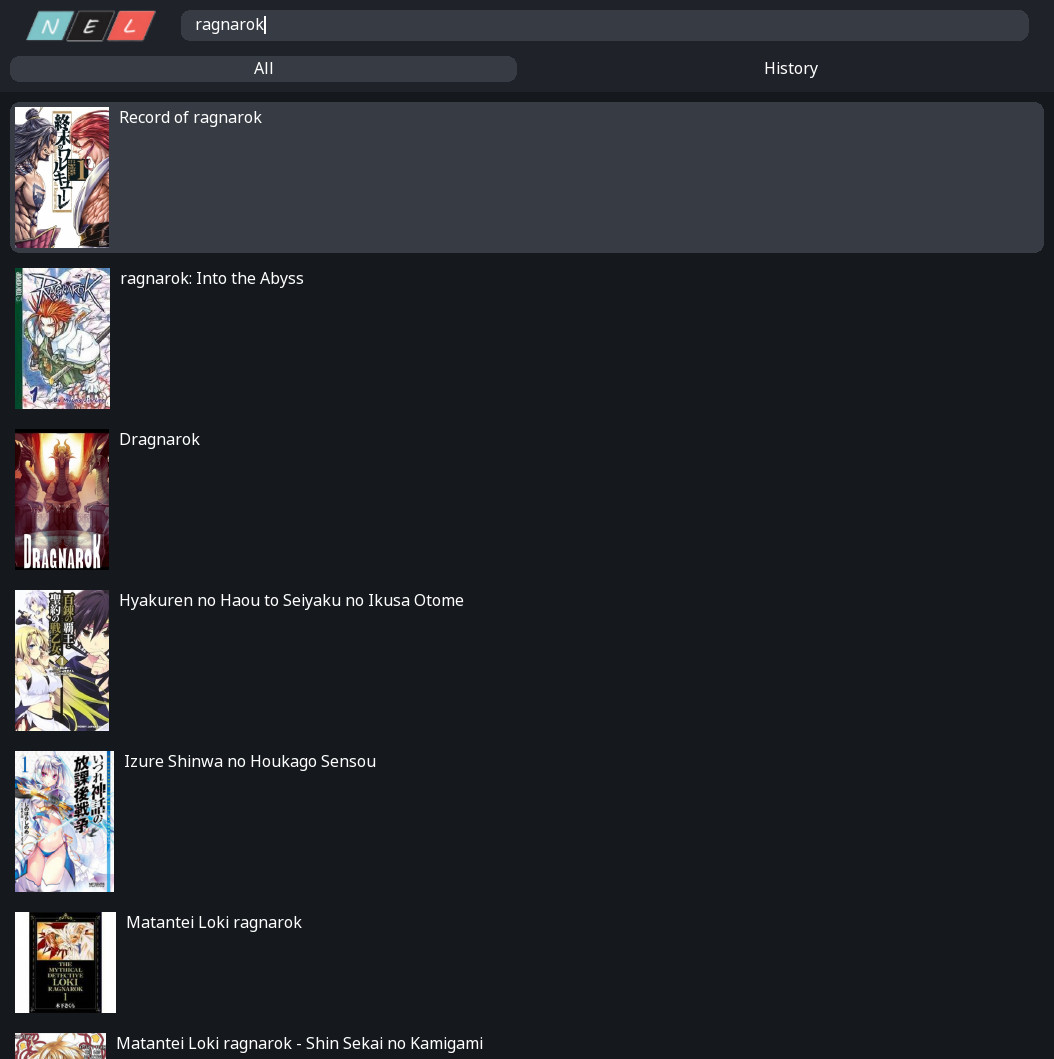
## Manganelo chapters
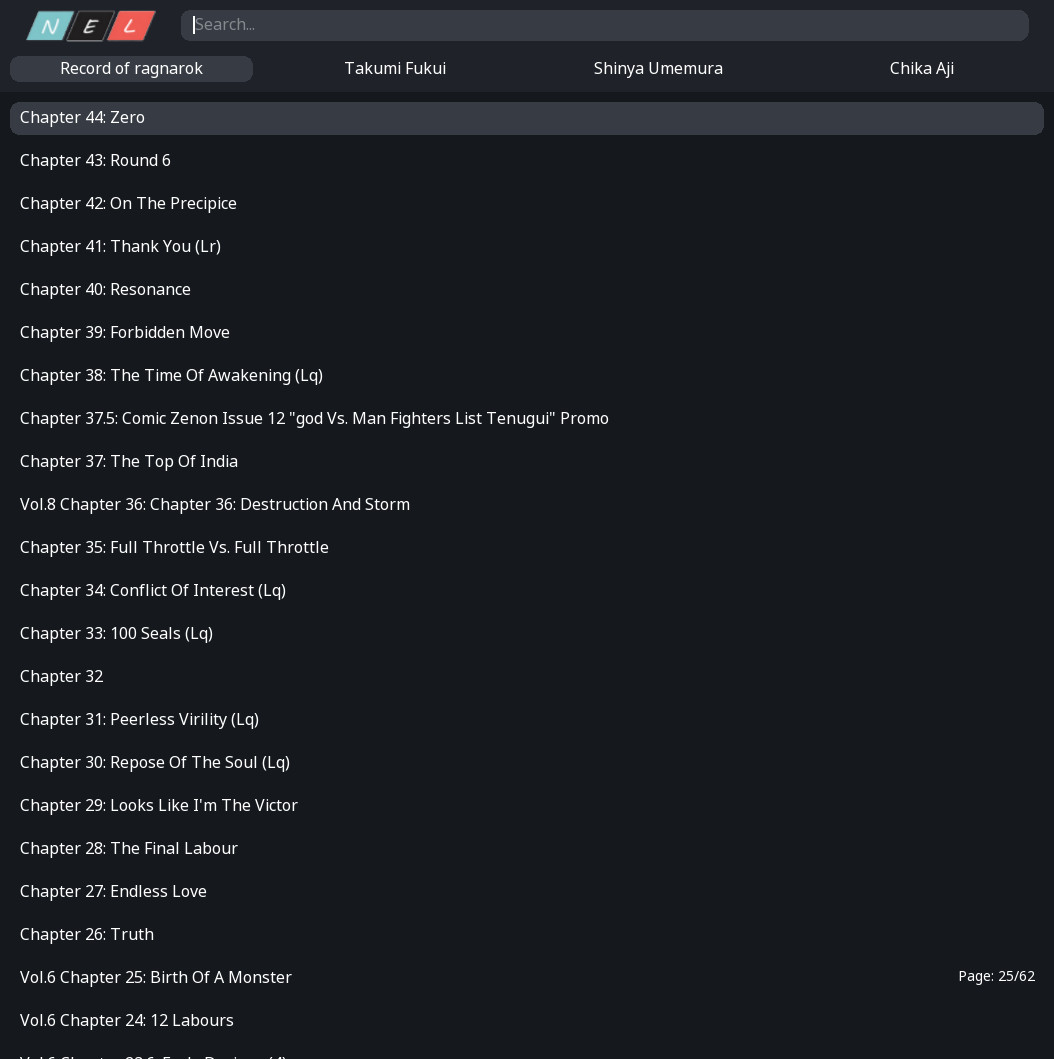
## Manganelo page
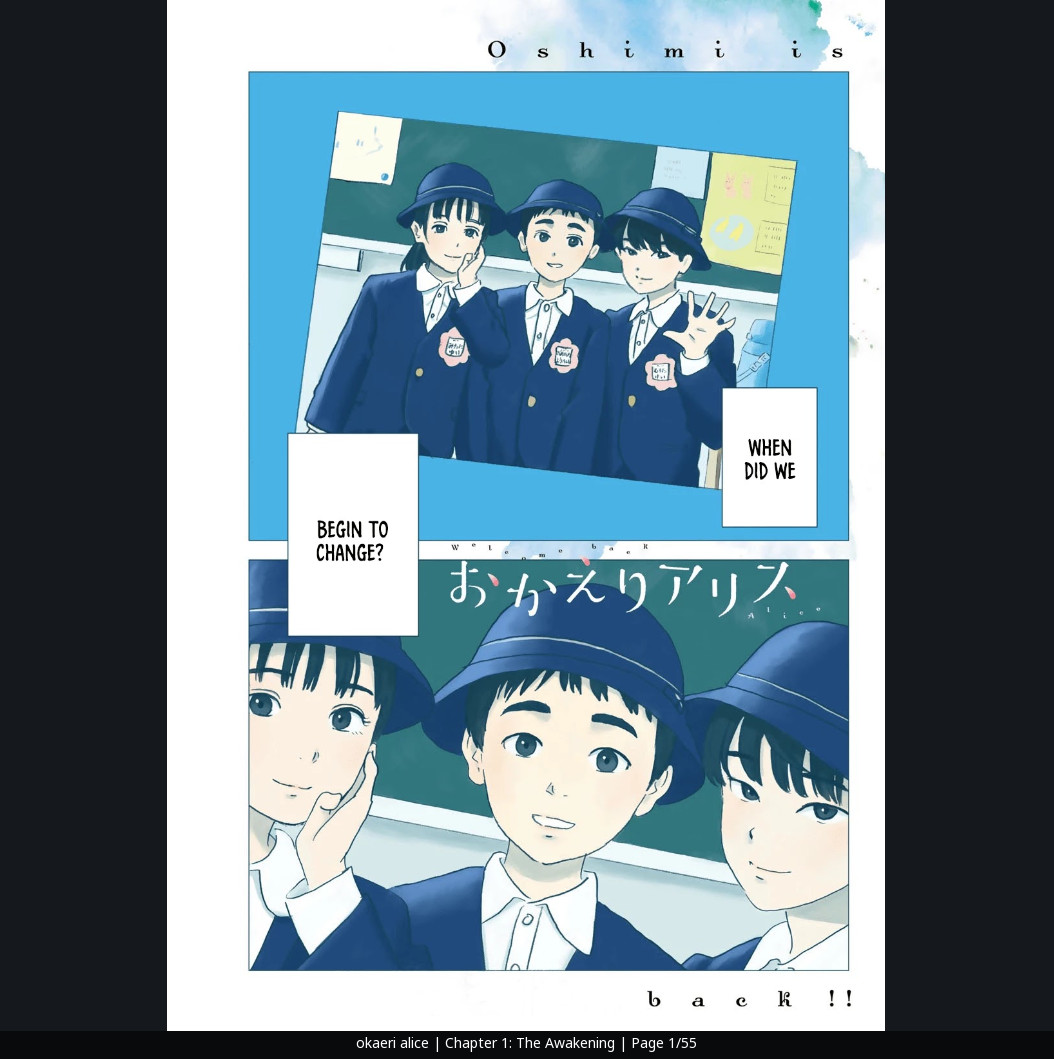
## 4chan thread
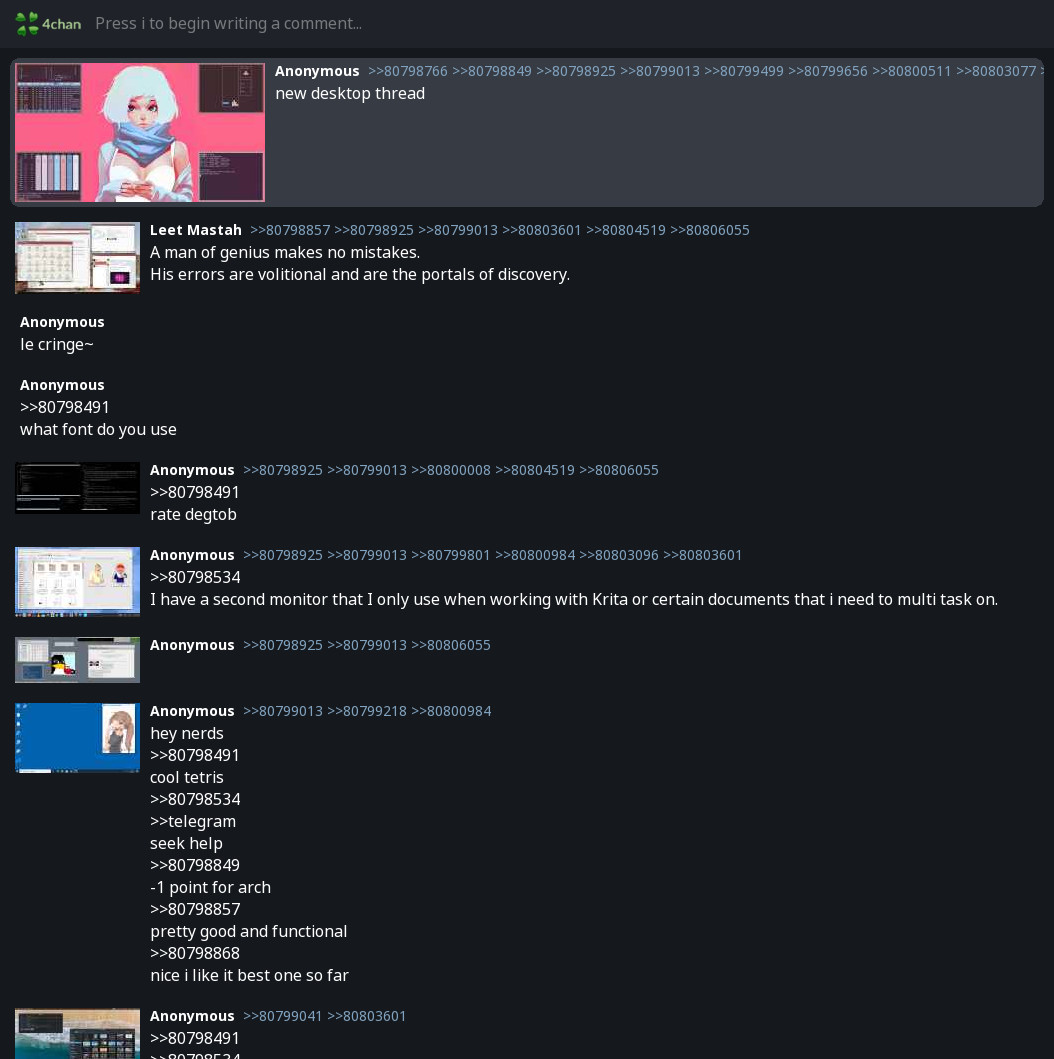
## Matrix chat
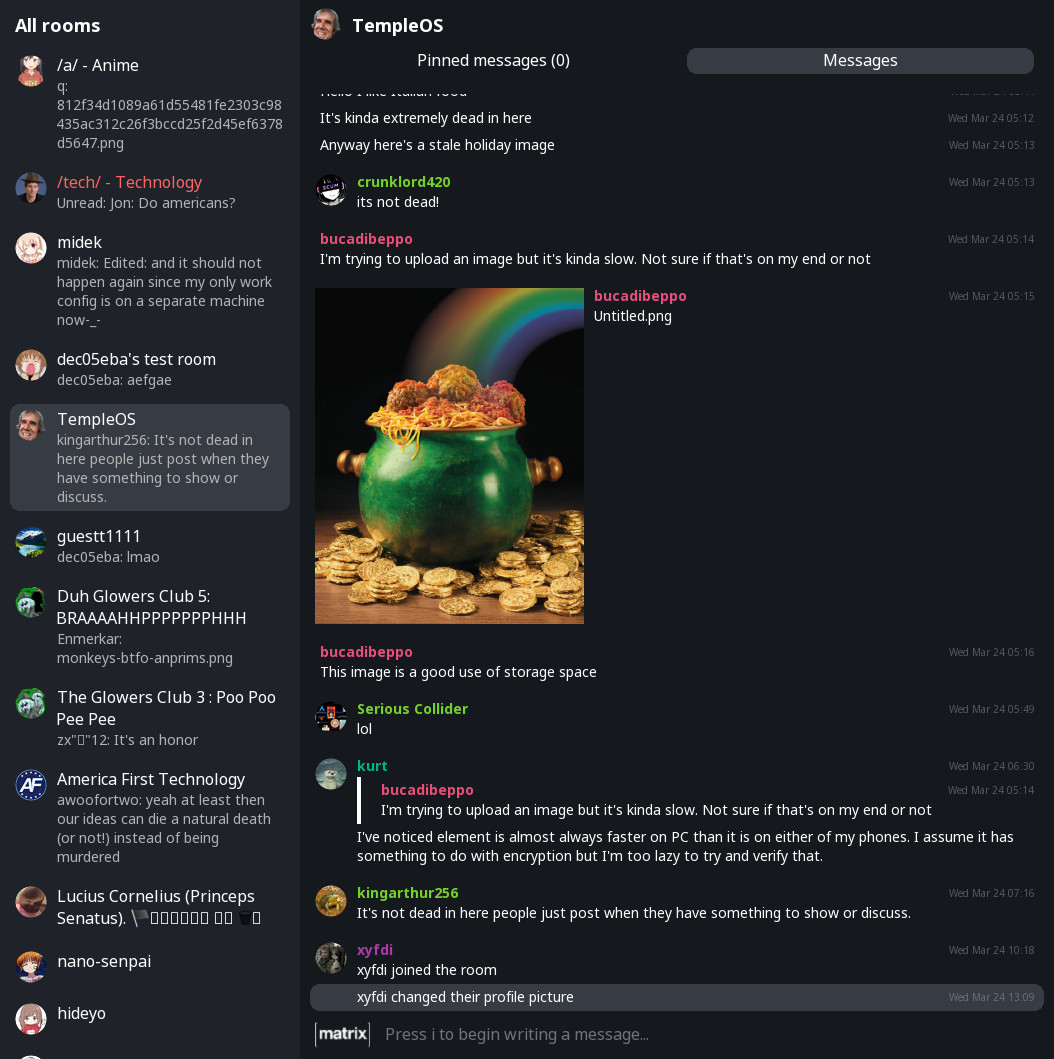
|
