diff options
| author | dec05eba <dec05eba@protonmail.com> | 2023-04-08 02:40:00 +0200 |
|---|---|---|
| committer | dec05eba <dec05eba@protonmail.com> | 2023-04-08 02:42:55 +0200 |
| commit | 40b03ab0dca7d948051a40d68db7602a652b8351 (patch) | |
| tree | dadedbe75c4fb776a3ecb90d3ee95ea1de77f536 /README.md | |
| parent | 543d11a3c01029d40c5351d466803533a9a2ccd4 (diff) | |
Enable use on amd/intel
Diffstat (limited to 'README.md')
| -rw-r--r-- | README.md | 8 |
1 files changed, 5 insertions, 3 deletions
@@ -9,22 +9,24 @@ where only the last few seconds are saved. More info at [gpu-screen-recorder](https://git.dec05eba.com/gpu-screen-recorder/about/). ## Note -This software works only on x11 and with an nvidia gpu.\ +This software works only on X11 (Wayland with Xwayland is NOT supported).\ Recording a window doesn't work when using picom in glx mode. However it works in xrender mode or when recording the a monitor/screen (which uses NvFBC).\ For screen capture to work with PRIME (laptops with a nvidia gpu), you must set the primary GPU to use your dedicated nvidia graphics card. You can do this by selecting "NVIDIA (Performance Mode) in nvidia settings:\ 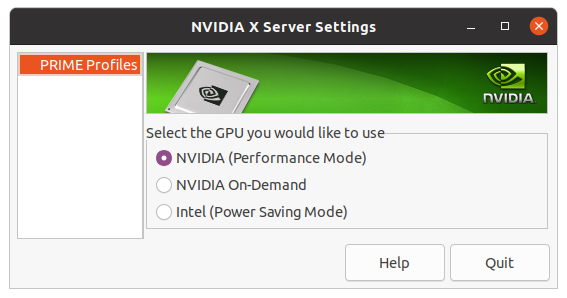\ and then rebooting your laptop. # Performance +On a system with a i5 4690k CPU and a GTX 1080 GPU:\ When recording Legend of Zelda Breath of the Wild at 4k, fps drops from 30 to 7 when using OBS Studio + nvenc, however when using this screen recorder the fps remains at 30.\ When recording GTA V at 4k on highest settings, fps drops from 60 to 23 when using obs-nvfbc + nvenc, however when using this screen recorder the fps only drops to 58. The quality is also much better when using gpu-screen-recorder.\ -It is recommended to save the video to a SSD because of the large file size, which a slow HDD might not be fast enough to handle. +It is recommended to save the video to a SSD because of the large file size, which a slow HDD might not be fast enough to handle.\ +Note that if you have a very powerful CPU and a not so powerful GPU and play a game that is bottlenecked by your GPU and barely uses your CPU then a CPU based screen recording (such as OBS with libx264 instead of nvenc) might perform slightly better than GPU Screen Recorder. At least on NVIDIA. ## Note about optimal performance on NVIDIA NVIDIA driver has a "feature" (read: bug) where it will downclock memory transfer rate when a program uses cuda, such as GPU Screen Recorder. See https://git.dec05eba.com/gpu-screen-recorder/about/ for more information and how to overcome this. ## Installation This program depends on [gpu-screen-recorder](https://git.dec05eba.com/gpu-screen-recorder/) which needs to be installed first.\ -Run `./install.sh` as root or if you are running Arch Linux, then you can find gpu screen recorder gtk on aur under the name gpu-screen-recorder-gtk-git (`yay -S gpu-screen-recorder-gtk-git`).\ +Run `sudo ./install.sh` or if you are running Arch Linux, then you can find gpu screen recorder gtk on aur under the name gpu-screen-recorder-gtk-git (`yay -S gpu-screen-recorder-gtk-git`).\ Dependencies needed when building using `build.sh` or `install.sh`: `gtk3 libx11 libxrandr libpulse`.\ You can also install gpu screen recorder (the gtk gui version) from [flathub](https://flathub.org/apps/details/com.dec05eba.gpu_screen_recorder). This flatpak includes gpu-screen-recorder so no need to install that first.\ Note that if you use the flatpak version then you wont be able to use overclocking unless you set "Coolbits" NVIDIA X setting. See https://git.dec05eba.com/gpu-screen-recorder/about/ for more information and how to overcome this. |
