diff options
| author | dec05eba <dec05eba@protonmail.com> | 2022-10-13 19:14:57 +0200 |
|---|---|---|
| committer | dec05eba <dec05eba@protonmail.com> | 2022-10-13 19:14:57 +0200 |
| commit | 793dfbc401d9a2fd8ff7ac9b760de39cda6e73c0 (patch) | |
| tree | 3038196592e5565d0746a51ef6c701cbf3c733cb /README.md | |
| parent | de8a42c584d39af683f90085c4222131226bf91f (diff) | |
Add info about PRIME
Diffstat (limited to 'README.md')
| -rw-r--r-- | README.md | 15 |
1 files changed, 10 insertions, 5 deletions
@@ -1,14 +1,19 @@ gtk frontend for [gpu-screen-recorder](https://git.dec05eba.com/gpu-screen-recorder/). -This screen recorder can be used for recording your desktop offline, for live streaming and for nvidia-like instant replay, +This is a screen recorder that has minimal impact on system performance by recording a window using the GPU only, +similar to shadowplay on windows. This is the fastest screen recording tool for Linux. + +This screen recorder can be used for recording your desktop offline, for live streaming and for nvidia shadowplay-like instant replay, where only the last few seconds are saved. +More info at [gpu-screen-recorder](https://git.dec05eba.com/gpu-screen-recorder/). + ## Note +This software works only on x11.\ Recording a window doesn't work when using picom in glx mode. However it works in xrender mode or when recording the a monitor/screen (which uses NvFBC).\ -Does not work when using gtk client side decorations (such as on Pop OS). Either disable those (if possible), install gtk-nocsd or record the whole monitor/screen if you have NvFBC.\ -NvFBC doesn't work with PRIME, so if you are using PRIME then you can't record the monitor/screen, you have to record a single window.\ - -All recording modes record in hevc (h265) in a mp4 format, except live streaming that records in h264 in a flv format. +For screen capture to work with PRIME (laptops with a nvidia gpu), you must set the primary GPU to use your dedicated nvidia graphics card. You can do this by selecting "NVIDIA (Performance Mode) in nvidia settings:\ +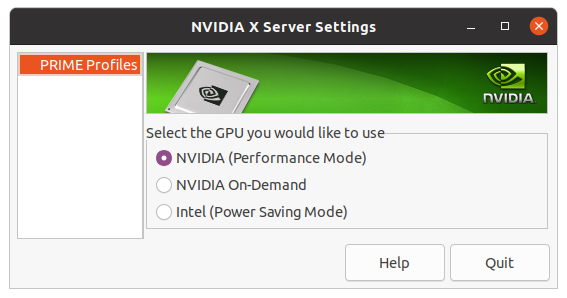\ +and then rebooting your laptop. ## Installation This program depends on [gpu-screen-recorder](https://git.dec05eba.com/gpu-screen-recorder/) which needs to be installed first.\ |
