diff options
| author | dec05eba <dec05eba@protonmail.com> | 2023-04-07 05:31:46 +0200 |
|---|---|---|
| committer | dec05eba <dec05eba@protonmail.com> | 2023-04-07 05:31:46 +0200 |
| commit | 75ed160122bc923731ae1d005d789608a4cdb2fb (patch) | |
| tree | 97a07ea8aaeb23cc8b2f94e11da7ebf703fbc3a3 /README.md | |
| parent | 10d7bf93e864fc6b3c83ad7a913ea05d39256c03 (diff) | |
Implement kms vaapi capture
Diffstat (limited to 'README.md')
| -rw-r--r-- | README.md | 8 |
1 files changed, 4 insertions, 4 deletions
@@ -6,7 +6,7 @@ This screen recorder can be used for recording your desktop offline, for live st where only the last few seconds are saved. ## Note -This software works only on x11 and with an nvidia gpu.\ +This software works only on x11.\ If you are using a variable refresh rate monitor then choose to record "screen-direct". This will allow variable refresh rate to work when recording fullscreen applications. Note that some applications such as mpv will not work in fullscreen mode. A fix is being developed for this.\ For screen capture to work with PRIME (laptops with a nvidia gpu), you must set the primary GPU to use your dedicated nvidia graphics card. You can do this by selecting "NVIDIA (Performance Mode) in nvidia settings:\ 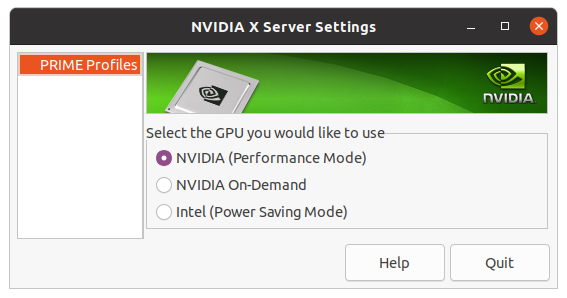\ @@ -35,11 +35,11 @@ You can also install gpu screen recorder ([the gtk gui version](https://git.dec0 # Dependencies ## AMD -`libglvnd (which provides libgl and libegl), mesa, ffmpeg (libavcodec, libavformat, libavutil, libswresample, libavfilter), libx11, libxcomposite, libxrandr, libpulse, libva, libva-mesa-driver`. +`libglvnd (which provides libgl and libegl), mesa, ffmpeg (libavcodec, libavformat, libavutil, libswresample, libavfilter), libx11, libxcomposite, libxrandr, libpulse, libva, libva-mesa-driver, libdrm, libcap`. ## Intel -`libglvnd (which provides libgl and libegl), mesa, ffmpeg (libavcodec, libavformat, libavutil, libswresample, libavfilter), libx11, libxcomposite, libxrandr, libpulse, libva, libva-intel-driver`. +`libglvnd (which provides libgl and libegl), mesa, ffmpeg (libavcodec, libavformat, libavutil, libswresample, libavfilter), libx11, libxcomposite, libxrandr, libpulse, libva, libva-intel-driver, libdrm, libcap`. ## NVIDIA -`libglvnd (which provides libgl and libegl), ffmpeg (libavcodec, libavformat, libavutil, libswresample, libavfilter), libx11, libxcomposite, libxrandr, libpulse, cuda (libnvidia-compute), nvenc (libnvidia-encode), libva`. Additionally, you need to have `nvfbc (libnvidia-fbc1)` installed when using nvfbc and `xnvctrl (libxnvctrl0)` when using the `-oc` option. +`libglvnd (which provides libgl and libegl), ffmpeg (libavcodec, libavformat, libavutil, libswresample, libavfilter), libx11, libxcomposite, libxrandr, libpulse, cuda (libnvidia-compute), nvenc (libnvidia-encode), libva, libdrm, libcap`. Additionally, you need to have `nvfbc (libnvidia-fbc1)` installed when using nvfbc and `xnvctrl (libxnvctrl0)` when using the `-oc` option. # How to use Run `scripts/interactive.sh` or run gpu-screen-recorder directly, for example: `gpu-screen-recorder -w $(xdotool selectwindow) -c mp4 -f 60 -a "$(pactl get-default-sink).monitor" -o test_video.mp4` then stop the screen recorder with Ctrl+C, which will also save the recording. You can change -w to -w screen if you want to record all monitors or if you want to record a specific monitor then you can use -w monitor-name, for example -w HDMI-0 (use xrandr command to find the name of your monitor. The name can also be found in your desktop environments display settings).\ |
